Hello, my name is Dmitrii and I am the designer of Blessed Print fonts. This Help Center is intended to help you solve any problems you might encounter. I would be very happy if you send me your questions or suggestions to: hello@blessedprint.com
Getting Started
Demo Fonts
I recommend you to download demo fonts. It is free :)
The demo fonts are intended for free trial and testing. The free fonts include a minimum set of characters and some ligatures and swashes, which are included in the paid version. If you bought one of the fonts, download the demo version of the others as well, because you have nothing to lose!
Installing Fonts
How do I install fonts on my Mac?
First, close any open applications. Newly installed fonts may not appear in your font menu if you ignore this step.
Install using Font Book:
• Double-click the unzipped font file and Font Book will open a preview of the font.
• Click “Install Font” at the bottom of the preview
Manually install:
• Open Finder and click the Go menu at the top of the screen.
• While in the Go menu, hold down both the Alt/Option and Shift keys on your keyboard to reveal the hidden link to the Library folder
• Navigate to your Fonts folder: /Users/Your_Username/Library/Fonts
• Drag and drop the unzipped font files into this folder.
How do I install fonts on my Windows PC?
Zipped folders MUST be unzipped. Some Windows operating systems allow you to peek inside a zipped folder. This does not mean it is actually unzipped.
Windows 10
• Unzip the folder containing the fonts first. Fonts cannot be installed if they are zipped.
• Right-click on the font file and select install.
OR
• Search for fonts in the search box by the start menu.
• Click on the fonts (Control Panel)link to open the Fonts Manager
• Drag and Drop or Copy and Paste the unzipped fonts into the Fonts Manager to install.
Windows 8
• Unzip the folder containing the fonts first. Fonts cannot be installed if they are zipped.
• Right-click on the font file and select install.
OR
• Go to search in the start menu.
• Search for fonts in settings.
• Click on the fonts Folder to open the Font folder.
• Drag and Drop or Copy and Paste the unzipped fonts files into the Fonts folder to install.
Windows 7
• Unzip the fonts first. Fonts cannot be installed if they are zipped.
• Right-click the font file and select 'Install.'
Windows Vista
• Unzip the fonts first. Fonts cannot be installed if they are zipped.
• From the 'Start' menu select 'Control Panel.'
• Then select 'Appearance and Personalization.'
• Then click on 'Fonts.'
• Click 'File', and then click 'Install New Font.'
• If you don’t see the File menu, press 'ALT'.
• Navigate to the folder that contains the fonts you want to install.
• Select the fonts you want to install.
• Press the 'Install' button to install the fonts.
Windows XP
• Unzip the fonts first. Fonts cannot be installed if they are zipped.
• From the 'Start' menu select 'Control Panel.'
• Select the 'Appearance and Themes' category.
• Select 'Fonts' from the 'See Also' panel at the left of the screen.
• In the Fonts window, select the 'File menu', and choose 'Install New Font.'
• Navigate to the folder that contains the fonts you want to install.
• Select the fonts you want to install.
• Press the 'OK' button to install the fonts.
Windows 10
• Unzip the folder containing the fonts first. Fonts cannot be installed if they are zipped.
• Right-click on the font file and select install.
OR
• Search for fonts in the search box by the start menu.
• Click on the fonts (Control Panel)link to open the Fonts Manager
• Drag and Drop or Copy and Paste the unzipped fonts into the Fonts Manager to install.
Windows 8
• Unzip the folder containing the fonts first. Fonts cannot be installed if they are zipped.
• Right-click on the font file and select install.
OR
• Go to search in the start menu.
• Search for fonts in settings.
• Click on the fonts Folder to open the Font folder.
• Drag and Drop or Copy and Paste the unzipped fonts files into the Fonts folder to install.
Windows 7
• Unzip the fonts first. Fonts cannot be installed if they are zipped.
• Right-click the font file and select 'Install.'
Windows Vista
• Unzip the fonts first. Fonts cannot be installed if they are zipped.
• From the 'Start' menu select 'Control Panel.'
• Then select 'Appearance and Personalization.'
• Then click on 'Fonts.'
• Click 'File', and then click 'Install New Font.'
• If you don’t see the File menu, press 'ALT'.
• Navigate to the folder that contains the fonts you want to install.
• Select the fonts you want to install.
• Press the 'Install' button to install the fonts.
Windows XP
• Unzip the fonts first. Fonts cannot be installed if they are zipped.
• From the 'Start' menu select 'Control Panel.'
• Select the 'Appearance and Themes' category.
• Select 'Fonts' from the 'See Also' panel at the left of the screen.
• In the Fonts window, select the 'File menu', and choose 'Install New Font.'
• Navigate to the folder that contains the fonts you want to install.
• Select the fonts you want to install.
• Press the 'OK' button to install the fonts.
How do I install fonts on Canva?
How do I delete fonts on Canva?
To delete fonts in Canva, you need to open the Canva Desktop application.
- Select Brand tool on the left side menu.
- Click "Manage uploaded fonts"
- Click Delete icon and confirm the action.
Opentype Features
If you have never heard of Open Type features, you have probably encountered them, you just did not know it. The most commonly used feature is ligature. You have probably seen how the letters f and i, when they meet next to each other, become a new symbol: fi
Find out more about opentype features:
• Standard Ligatures
• Contextual Alternates
• Swashes
All my fonts include ligatures, even the free demo fonts include some ligatures so you can see how cool it is when letters can turn into something new.
Find out more about opentype features:
• Standard Ligatures
• Contextual Alternates
• Swashes
All my fonts include ligatures, even the free demo fonts include some ligatures so you can see how cool it is when letters can turn into something new.
Features
Ligatures
Contextual Alternates
Swashes
Adobe Photoshop



Illustrator



Figma



MS Word



MS Power Point



Templett



Cricut



Activate Ligatures
Now that the font is installed on your computer, open the program in which you will create your first design. Regardless of which program you choose, you'll need to find out if your program supports Opentype features
Standard ligatures are a feature that is enabled by default in many programs. Ligatures can be turned on or off. Each program has its own interface, but the essence does not change.
How to activate Standard Ligatures in Adobe Photoshop
Type - Panels - Character
How to activate Standard Ligatures in Adobe Illustrator
Window - Type - OpenType
How to activate Standard Ligatures in MS Word
Format - Font
Go to Advanced (tab) and select Ligatures: All, Use Contextual Alternates
How to activate Ligatures in Figma
Design panel - Text - (...) - Details - Letterforms - Ligatures
Contextual Alternate
Contextual alternates - in some fonts (Mozart, Sophia, Black White) you can enable this option so that the first and last characters are swapped.
How to activate Contextual Alternates in Adobe Photoshop
Type - Panels - Character
How to activate Contextual Alternates in Adobe Illustrator
Window - Type - OpenType
How to activate Contextual Alternates in MS Word
Format - Font
Go to Advanced (tab) and check in Use Contextual Alternates
How to activate Contextual Alternates in Figma
Design panel - Text - (...) - Details - Letterforms - Contextual alternates
Swashes
Swashes - If you enable this option, you will get an automatic replacement of symbols with different slashes.
How to activate Swashes in Photoshop
Type - Panels - Character
How to activate Swashes in Adobe Illustrator
Window - Type - OpenType
How to activate Swashes in Figma
Design panel - Text - (...) - Details - Letterforms - Swash
HELP CENTER
Mozart Script
Of course, there is no font that can replace the skill of a calligrapher, but believe me, if you put a little effort into it, with the help of Mozart font you will definitely be able to create a composition that imitates classical calligraphy. Nowadays, wedding invitation designers have fallen in love with Mozart font because of its elegance and uniqueness.
Try Mozart font for free
Try typing Moz1art11 and watch how the letters change their appearance! It's a kind of magic, is not it?
You can try typing a number after any letter to get alternates. The demo font supports combinations of letters: M1 M2 M3 M4 t11 z1 u1 u2 u3 u4 u5 u6 u7 u8 u9 u10 u11 u12 u13 u14 u15 u16 u17 u18 u19
Let's try typing "Menu1", "Menu2", "Menu3", etc. Find a pretty swash you like best.
How to use alternates for Mozart Script
You can try typing a number 1,2,3, etc. after any letter and get results. Use this document to preview all available glyphs for Mozart font.
Cut Off issues
In case some letters are clipped at the top or have incomplete lines please install version of Mozart Script: MozartScriptCutOff
Find the files in archive: Other - CutOff
Find the files in archive: Other - CutOff
HELP CENTER
Creative Vintage
Designed for real lovers of retro-groovy Cooper-style fonts. It contains ligatures and alternates with a total of 669 PUA encoded glyphs. For your conviction you can type + after any letter and get an alternate glyph.
Try Creative Vintage font for free
Try typing Creative Vintage (the ligatures should be enabled) and watch how the letters change their appearance!
Add + after letters C and e: C+reative+++
If you use the demo version of Creative Vintage, you can see how to change the letters and get nice alternative options. Try C+, e+, e++, e+++. If you use the paid version, you can add a + to each letter.
You can upload the font to Canva and try it out! Remember that you need a Canva subscription if you want to upload a font.
How to use alternates for Creative Vintage
You can try typing a + after any letter and get results. Use this document to preview all available glyphs.
How to use Creative Vintage for Cricut
HELP CENTER
Ecatherina
The font Ecatherina was designed by Dmitrii Mikitenko in 2021 and was a great event for me. It took me almost a year to design the Ecatherina font. Finally you can buy it! Ecatherina script is an opentype font family (15 fonts: 5 styles for 3 weights) with bonus (editable wedding invitations, menus, quotes, letters and more)
Try Ecatherina font for free
If you installed demo version of Ecatherina script you may try typing numbers after letters "E, a". For instance try typing E3 or a6, E3catherina6
You can upload the Ecatherina script to Canva and try it out! Remember that you need a Canva subscription plan.
How to use alternates for Ecatherina font?
You can try typing a number 1,2,3, etc. after any letter and get results. Use this document to preview all available glyphs for Ecatherina script:
HELP CENTER
Sophia Script
The Sophia font is very easy to use because you can just try typing a number 1,2,3 after any letter and see what the alternative looks like. If you want to see the list of available glyphs, just download a document.
Try Sophia font for free
If you installed demo version of Sophia script you may try typing numbers after these letters: S, a. For instance try typing S2, S2ophia15
You can upload the Sophia script to Canva and try it out! Remember that you need a Canva subscription plan.
How to use alternates for Sophia font?
You can try typing a number 1,2,3, etc. after any letter and get results. Use this document to preview all available glyphs for Sophia script:
There are several alternatives for each letter. Just add a number after a letter: e.g. A1, A2, A3, etc.
Type =1 =2 =3 etc. and get elegant connections.
HELP CENTER
Wedding Script
With The Wedding Script, it's now easier to write like a professional calligrapher.
Try Wedding font for free
If you installed demo version of Wedding script you may try typing numbers after these letters: W, g. For instance try typing W1, W1edding15
How to use alternates for Wedding font?
You can try typing a number 1,2,3, etc. after any letter and get results. Use this document to preview all available glyphs for Wedding script:
There are several alternatives for each letter. Just add a number after a letter: e.g. A1, A2, A3, etc.
Add pretty swashes at the beginning by typing -1, -2, -3, and so on.
Add pretty swashes at the end by typing +1, +2, +3
Add pretty swashes at the end by typing +1, +2, +3
HELP CENTER
Dolce Vita
Dolce Vita includes 50 ligatures that will give your character an elegant and unique look. Feel free to try out how it works by entering any text here.
Try Dolce Vita font for free
If you installed demo version of Dolce Vita you may try typing numbers after these letters: D1, V1, a1, a2. To add long swash add ] after any letter: a], b], c] etc.
Apply swashes instantly by typing [ and ]
How to use alternates for Dolce Vita font?
You can try typing a number 1,2,3, etc. after any letter and get results. Use this document to preview all available glyphs for Dolce Vita script:
There are several alternates for each letter. Just add a number after a letter: e.g. M1, M2, N, N2, etc.
Add pretty swashes by typing [ any text ]
Try Little Love font for free
If you installed demo version of Little Love font you may try typing + or ] after these letters: e+, e++, L+.
To add swash add [e or e]
How to use alternates for Little Love font?
You can try typing a number after lowercase letter. Use this document to preview all available glyphs for Little Love script:
There are several alternates for each letter. Simply add a number after a lowercase letter: a1, a2, b1, b2, b3, etc. To add swash add [ before a letter or ] after a letter. If you add ++, a heart will appear.